I was talking to James today about modelling efficiency in Maya, and gave him a few pointers on how to make it a more fun and creative process. Figured I'd make a post here, hopefully it will help some people out.
Firstly, when I work, I want to work with as much screen space as possible. So there are a few things I do to ensure this.
1. Hide the Start bar. Right click start bar, go to Properties, and tick "Auto-hide Startbar".
-The start bar will now be hidden at the bottom.Just move your mouse down there to show it.
-Any IMs received will make the the start bar appear.
2. Change the port views background Colour. Do this by scrolling through with Alt+B, I use the blue one myself. It's easier for your eyes. Less eye strain = more efficient.
3. Remove the User interface entirely. Ctrl + Spacebar to do this. You can access everything that the UI holds simply by holding Shift + Right click, Ctrl + Right click, and spacebar.
Holding Spacebar will bring up everything your UI displays any way :
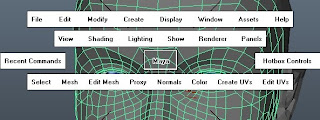 Also, you can toggle through the shelfs with the function keys.
Also, you can toggle through the shelfs with the function keys.
F1 - Maya Help
F2 - Animation Toolset
F3 - Modelling Toolset
F4 - Surfaces Toolset
F5 - Dynamics Toolset
F6 - Rendering Toolset
The only toolset missing here is the nDynamics one. For some reason it isn't hotkeyed to the function keys. There is a Hotkey for it, but for the life of me I can't recall it right now. But really, if you're working on nDynamics you might want the interface shown.
Also, you'll soon realise that you more often then not want to get into the tools attributes. (Move, scale and rotate tools). You can hold down the key, i.e W, E or R and hold Left click to get the options up in a menu similar to shift right click. But I have also included a screenshot below of a hotkey I have setup that allows me to bring the attributes box up.
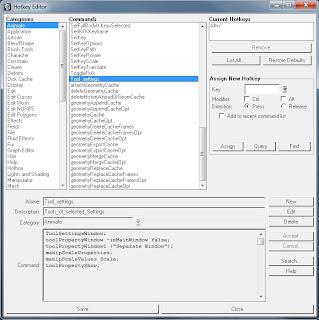 The Command there, for copying purposes is :
The Command there, for copying purposes is :
Of course, in this case you will need to learn more hotkeys. For example, Q,W,E,R for switching between, mouse pointer, move, rotate and scale. But if you get this down you will find that your modelling efficiency goes up instantly, and you also find that you become more free and creative, without getting bogged down with finding menus and toolsets which interupt creativity.
If you have dual screens, it's good to have Hypershade and such on the other monitor too.
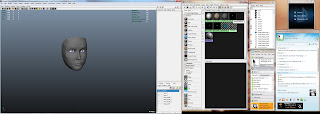 As you can see I have the attributes box on the right open. Pressing Ctrl + A will toggle you through that.
As you can see I have the attributes box on the right open. Pressing Ctrl + A will toggle you through that.
Thanks for reading, enjoy modelling.
Jon~
Firstly, when I work, I want to work with as much screen space as possible. So there are a few things I do to ensure this.
1. Hide the Start bar. Right click start bar, go to Properties, and tick "Auto-hide Startbar".
-The start bar will now be hidden at the bottom.Just move your mouse down there to show it.
-Any IMs received will make the the start bar appear.
2. Change the port views background Colour. Do this by scrolling through with Alt+B, I use the blue one myself. It's easier for your eyes. Less eye strain = more efficient.
3. Remove the User interface entirely. Ctrl + Spacebar to do this. You can access everything that the UI holds simply by holding Shift + Right click, Ctrl + Right click, and spacebar.
Holding Spacebar will bring up everything your UI displays any way :
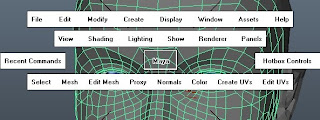 Also, you can toggle through the shelfs with the function keys.
Also, you can toggle through the shelfs with the function keys.F1 - Maya Help
F2 - Animation Toolset
F3 - Modelling Toolset
F4 - Surfaces Toolset
F5 - Dynamics Toolset
F6 - Rendering Toolset
The only toolset missing here is the nDynamics one. For some reason it isn't hotkeyed to the function keys. There is a Hotkey for it, but for the life of me I can't recall it right now. But really, if you're working on nDynamics you might want the interface shown.
Also, you'll soon realise that you more often then not want to get into the tools attributes. (Move, scale and rotate tools). You can hold down the key, i.e W, E or R and hold Left click to get the options up in a menu similar to shift right click. But I have also included a screenshot below of a hotkey I have setup that allows me to bring the attributes box up.
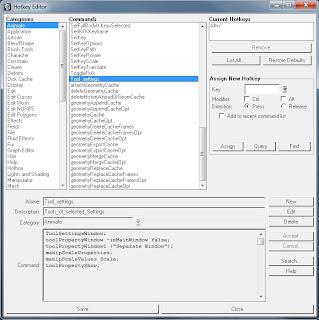 The Command there, for copying purposes is :
The Command there, for copying purposes is :ToolSettingsWindow;
toolPropertyWindow -inMainWindow false;
toolPropertyWindow1 ("Separate Window");
manipScaleProperties;
manipScaleValues Scale;
toolPropertyShow;
Of course, in this case you will need to learn more hotkeys. For example, Q,W,E,R for switching between, mouse pointer, move, rotate and scale. But if you get this down you will find that your modelling efficiency goes up instantly, and you also find that you become more free and creative, without getting bogged down with finding menus and toolsets which interupt creativity.
If you have dual screens, it's good to have Hypershade and such on the other monitor too.
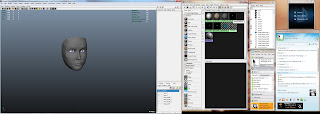 As you can see I have the attributes box on the right open. Pressing Ctrl + A will toggle you through that.
As you can see I have the attributes box on the right open. Pressing Ctrl + A will toggle you through that.Thanks for reading, enjoy modelling.
Jon~

very interesting jon...
ReplyDeleteUseful! Thanks Jon
ReplyDeletegreat post :) i certainly hope everyone is already using the QWER keys!
ReplyDeleteOnce you learn the places of certain commands in the Ctrl- and Shift-menus you can also just right-click to paint a line/angle/etc to quickly do certain actions...
ReplyDeleteI.e. Select an edge, Hold down Ctrl, press RB and draw a;
..diagonal line (\) from top left to bottom right to select and edge-loop
..diagonal line(/) top right to bottom left to select a edge-ring
... V from left to right to remove edge-loop
... V from right to left collapse an edge-ring
... < from top to bottom to add a edge-ring
... > from top to bottom to add edge-loops
..and so on... There's a lot of combinations and like Jon said just press Ctrl ord Shift to see the menus until you get a hang of where things are. But once you do it saves loads of time not having to wait for the menus to load up. =)